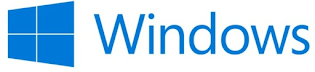What is Container Optimized OS
A Container Optimized OS is a lightweight, minimalistic operating system designed specifically to run containerized applications efficiently. Any operating system which is pre-installed or equipped with Container Runtime Environment just like Docker is called Container optimized OS. Some Simple Examples are
- Photon-OS (You can Download)
- Microsoft Windows 10 Pro and onwards
- Google Container-Optimized OS (COS)
- Bottlerocket (by AWS)
The only thing you need is to just turn on the feature of OS and you are good to go with that feature utilization. Just like you can turn on Docker in Microsoft Windows 10 through Programs and features and you can use. Similarly, Photon-OS is a flavored Linux owned by VMware which is already equipped with Docker runtime.
About Photon-OS
So lets talk about Photon OS which is actually the base-line for all VMware Appliances. Its a flavored Linux (Open Source and is named as project photon OS) owned by VMware and now is used in all the appliances used or offered by VMware Some I can mention down below
- vCenter Server Appliance
- VMware Aria Family
- NSX
- VCF
- VMware Horizon
- Workspace Once Access (VMware Identity Manager)
VMware openly welcomes open-source contribution to this OS that you can see here
You can also mention some other appliances (in the comments below) which I forgot to mention. With the help of Photon-OS it lowered the cost of Licensing for VMware product line which was because of OS licenses
Current version of Photon OS is now available as Photon OS 5. This open source minimalistic Linux OS from VMware is available to download and is used for Containerized Application, vSphere ESXi optimized VMs and Cloud native platform optimized Applications. You can access its documentation for Installation and Administration.
Benefits and Features
Photon OS v5 is now available to Download and having different capabilities. It is available for different environment like Google Cloud, AWS, Azure and vSphere. Some of the capabilities I am mentioning down here
- It supports ARM64 for the linux ESX kernel Flavor most suiatable for vSphere 8 and NSX in combination to DPU (Data Processing Unit)
- It allows Live Patching, which means if you update the OS with patches that directly affect Kernel and require to restart the OS then No need to restart the OS but Kernel updates can be done. (Ref: Github What's New in Photon-OS 5)
- Administrators can seamlessly perform tasks like configuring multiple routes and addresses section, configuring Wire Guard and SRIOV.
- Linux – the generic kernel flavor (Main OS Flavor)
- Linux-ESX – linux kernel tuned for VMware Hypervisor and used by CRX and POD VMs
- Linux-secure – Security-hardened kernel for deployments on Edge
- Linux-rt – linux kernel tuned for Low latency uses cases and used by Telco VRAN appliances, including optimizations, stability enhancements, and Intel Sapphire Rapids CPU support.
Microsoft Windows Environments
Microsoft Windows versions those support Docker Desktop are as below which means you need to install docker just like any application feature available "Programs and Features"
- Microsoft Windows 10 Professional
- Microsoft Windows 11 Professional Or Enterprise Editions
Whereas "Home" and "Education" edition only support Linux containers not windows for more information you can visit here and can download manually "Docker for Desktop".
Moreover, Microsoft Server Edition doesn't support Docker for Desktop such as
- Microsoft Windows Server 2019
- Microsoft Windows Server 2022
For more information on Docker for Desktop I have already written a lot and got some hands-on demonstration available at my YouTube Channel. Below is my blogpost you can directly access
Deploying Docker Runtime on top of Microsoft Windows OS or you can watch Demonstration
Do join me and Subscribe here to have more useful information and do share your comments here. Your comments are valuable asset to me